How To Convert Number To Text In Excel In Nepali Language । Laxman Nepal
Your Query Solved :
Convert Numbers to Text (NPR)
This VBA Code will create a simple function named "Numbertotext" that will basically convert the number into Text. We can get a lot of codes for conversion in English Currencies but this will convert in Nepali Currency Unit (i.e. Crore, Lakh etc.)
1. Open an Excel Sheet.
2. Now open the VBA Code window by pressing Alt + F11
3. In the VBA Tab click Insert Menu and Insert "Module".
4. Double Click the inserted Module and inside it paste the VBA Code provided below.
5. Now go back to excel sheet and you can use the function "NumberToText"
6. So type =NumberToText(select cell with number) and enter.
How To Convert Number To Text In Excel
When working with Excel, you may come across situations where you need to convert a number to text. This can be helpful when you want to display the number as text in a cell, or when you need to use the number as part of a larger text string. In this article, we'll explore some methods you can use to convert numbers to text in Excel.
Method 1: Using the TEXT Function
The easiest way to convert a number to text in Excel is to use the TEXT function. The TEXT function allows you to convert a number to text using a specific format. Here's how you can use the TEXT function:
Select the cell that contains the number you want to convert.
In the formula bar, type the following formula: =TEXT(cell number, "format")
Replace "cell number" with the reference to the cell containing the number you want to convert. Replace "format" with the format you want to use to display the number as text. For example, if you want to display the number with two decimal places, you can use the format "0.00".
Press Enter to apply the formula.
Method 2: Using the CONCATENATE Function
Another method you can use to convert a number to text is the CONCATENATE function. This function allows you to combine text and numbers into a single cell. Here's how you can use the CONCATENATE function:
Select the cell where you want to display the converted number.
In the formula bar, type the following formula: =CONCATENATE("text", cell number)
Replace "text" with any text you want to include before the number. Replace "cell number" with the reference to the cell containing the number you want to convert.
Press Enter to apply the formula.
Method 3: Using the Ampersand Symbol
You can also use the ampersand symbol (&) to combine text and numbers into a single cell. Here's how you can use the ampersand symbol:
Select the cell where you want to display the converted number.
In the formula bar, type the following formula: ="text"&cell number
Replace "text" with any text you want to include before the number. Replace "cell number" with the reference to the cell containing the number you want to convert.
Press Enter to apply the formula.
Conclusion
Converting numbers to text in Excel can be useful in a variety of situations. Whether you need to display a number as text in a cell or use it as part of a larger text string, there are several methods you can use to convert numbers to text. By using the TEXT function, the CONCATENATE function, or the ampersand symbol, you can easily convert numbers to text in Excel.
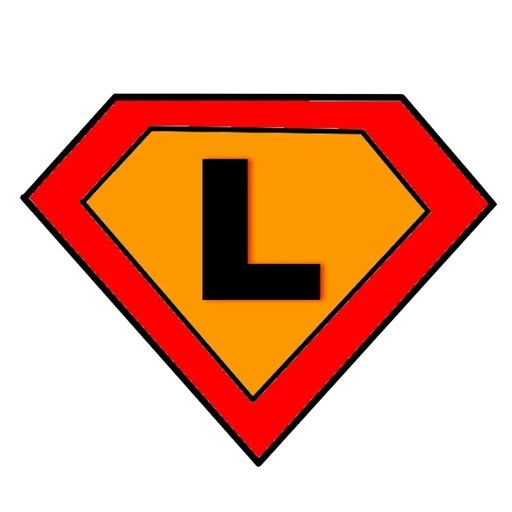
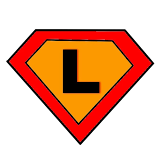

0 Comments