If You want to Extract YouTube video title, description, thumbnail and tags for free
Please click to this url: YouTube All Extract
Screenshot:
About YouTube Tags
YouTube tags are the hidden metatags associated with videos on YouTube. Not all videos have these tags as it’s up to the video publisher to add them when they upload the video. The Tag Extractor tool is a handy way of extracting and revealing these meta tags associated with any public video. Extracting YouTube Tags can be very insightful to understand how competitor videos and other high-performing videos are using these tags to boost their performance.
Tags are not to be confused with HashTags which are displayed in the video description and above the video title.
What are YouTube Tags?
The confusing thing about YouTube is there are two types of tags:
- Tags: which are the invisible “meta” Tags associated with a video. This is what the Tag Extractor extracts
- HashTags: which are the visible tags shown above a video title. See more information about YouTube HashTags.
Tags are added to a video when it is uploaded on YouTube. Unlike HashTags, they do not have pound (#) signs in front of them and they can also contain spaces to encompass a string of multiple words. Best practice is to use all lowercase Tags with alpha-numeric characters.
A YouTube video can have up to 500 characters worth of Tags - which is a lot! In the example above, we can see the SEOptimer video has 11 Tags. Altogether these Tags only take up 164 characters of the 500 limit, so there’s room for many more.
Now here comes the magic. Using the YouTube Tag Extractor, we can easily reveal these hidden meta tags with the click of a button:
You’ll notice, the Tags are importantly extracted in exactly the same order that the author has used. This gives you a really great insight about what the author thinks is (a) the most important topics in the video and; (b) the highest priority tags for video SEO.
Why are YouTube Tags important?
So now we know the YouTube Tag Extractor works like magic on any public YouTube video and extracts the invisible meta tags whilst maintaining the order of those Tags as denoted by the author of the video.
But why is this important? You’re likely reading this page at the moment because you’re interested in the overall topic of Video SEO. We know from YouTube themselves that many signals contribute to the overall ranking in the search result page (title, description, hashtags, thumbnail, tags, quality of video, etc).
We recommend getting the basics right and utilize all the features that YouTube provide to categorize and apply meaning to your videos. The jury might be out as to the degree of influence the hidden meta tags have on search result rankings, but our recommendation is always to err on the side of optimization and use all YouTube features together. After all, the more YouTube understands what your video is about, the more chance your videos will rank higher in YouTube search results.
YouTube Tags strategy
There are some strategic considerations when extracting Tags from competitor videos. There are two possible scenarios when extracting Tags from a YouTube video using this tool:
1. The video has no Tags: this is actually quite common since the Tags field is hidden behind the “Show More” text link right at the bottom of the video details page in YouTube Studio. So unless your competitors are YouTube-savvy, they will likely look straight past this and upload the video with zero tags. This is a good outcome for you because any tags you add to your video will be better. Consider the wording competitors use in the video title and description and if they use any HashTags in the video description.
2. The video has Tags: like the example above from SEOptimer which revealed 11 Tags on their video, the next step is to use your best judgement to assess the quality of these Tags. Try to look for anything unexpected or unusual about the Tags and the ordering of those Tags. Again, the above example from SEOptimer is a very typical group of Tags which start with the brand term “seoptimer”, then include broad category terms like “seo” and go wider to include sub-category or niche terms like “seo reporting”. The ordering of these Tags gives you a big clue about how they think about their key terms. For direct competitors, we recommend using similar broad Tags to remain competitive but utilize some unique Tags as well to capture niche searches where you may have a competitive advantage.
The great thing about Tags is that you can edit them after you publish your videos too. So if you feel some of your videos could be performing better in search or competitors are outperforming you on some key terms, try editing your Tags accordingly. One final consideration in thinking about your Tags is what YouTube describe directly above the Tags input box:
Extracting YouTube video information such as the title, description, and thumbnail can be useful for a variety of purposes, such as creating a video library, analyzing trends in content, or building a custom video player. In this article, we will explore a few different methods for extracting this information from YouTube videos, including using the YouTube Data API, web scraping, and the YouTube Video Embed code.
Method 1: Using the YouTube Data API
One of the most straightforward ways to extract YouTube video information is by using the YouTube Data API. This API allows developers to retrieve data from YouTube, including information about videos, channels, and playlists.
To use the YouTube Data API, you will need to have a Google account and set up a project in the Google Cloud Console. Once you have set up a project, you can enable the YouTube Data API and generate an API key.
With the API key and a video's ID (which can be obtained from the video's URL), you can then use the API to retrieve information about the video. For example, the following Python code uses the google-api-python-client library to retrieve the title and description of a video:
Copy code
from googleapiclient.discovery import build
# Replace YOUR_API_KEY with your actual API key
api_key = "YOUR_API_KEY"
# Replace VIDEO_ID with the actual video ID
video_id = "VIDEO_ID"
youtube = build("youtube", "v3", developerKey=api_key)
request = youtube.videos().list(
part="snippet",
id=video_id
)
response = request.execute()
# The response will contain a list of videos, which will typically only contain
# one video (since we are using the video's ID to retrieve the information)
video = response["items"][0]
title = video["snippet"]["title"]
description = video["snippet"]["description"]
print(f"Title: {title}\nDescription: {description}")
To retrieve the thumbnail of the video, you can use the thumbnails field of the snippet object:
Copy code
thumbnail_url = video["snippet"]["thumbnails"]["default"]["url"]
This will give you the URL of the default thumbnail for the video, which is usually a high-quality version. You can also retrieve other thumbnail sizes by using different keys, such as medium, high, or standard.
Method 2: Web Scraping
Another method for extracting YouTube video information is web scraping, which involves using a program to download the HTML source code of a web page and extract the data you need from it.
To scrape YouTube video information, you will need to use a library or tool that can send HTTP requests and parse HTML, such as Python's requests and BeautifulSoup libraries.
Here is an example of how you can use these libraries to extract the title, description, and thumbnail of a video:
Copy code
import requests
from bs4 import BeautifulSoup
# Replace VIDEO_URL with the actual URL of the video
video_url = "VIDEO_URL"
html = requests.get(video_url).text
soup = BeautifulSoup(html, "html.parser")
# The title and description are contained in the <
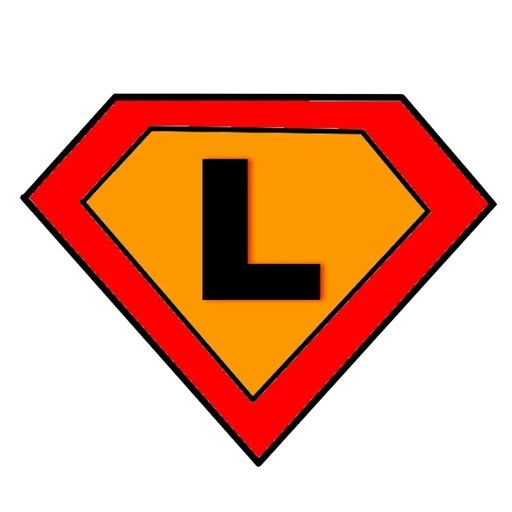
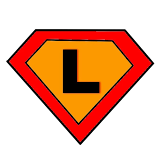

0 Comments