Create and Deploy a Full Web App with Backend in Under 5 Minutes
Want to build and deploy a complete web application using HTML, CSS, and JavaScript—without any frameworks or external dependencies? In this step-by-step guide, you'll learn how to:
- Generate powerful app prompts using AI
- Create a full-stack app in a single HTML file
- Use browser storage for data persistence
- Deploy your app quickly and easily
This tutorial is perfect for beginners and developers looking for a fast, efficient way to bring their ideas to life.
Step 1: Prepare Your App Prompt Using AI
First, you'll need a strong and complete prompt to describe your app. I recommend using a tool like GPT Prompt Enhancer (FR€E access link in my last comment) to make your basic idea more powerful and detailed for AI generation.
Example Prompt:
You're a senior front-end developer with experience in building productivity tools using vanilla JavaScript and browser-based storage. Create a single-file web application that serves as a "Prompt Organizer" to help users save, edit, delete, and categorize AI prompts directly in the browser without any external dependencies. Use only HTML, CSS, and JavaScript, and store data persistently using localStorage or IndexedDB to ensure saved prompts remain available across sessions. Each prompt should include fields such as title, description, tags, and the full prompt text. Users should be able to filter prompts by tags, search by keywords, and sort by date created or modified. Include example prompts to populate the organizer on first load. Structure the code so it’s readable and modular within the single HTML file, using internal <style> and <script> tags. Use a clean, modern UI design with a light color palette, clear typography, and responsive layout. Adopt an approachable and user-friendly tone throughout the UI, with intuitive labels, buttons, and helpful tooltips.
Step 2: Use the o3 Model in ChatGPT
Go to ChatGPT, start a new conversation, and select the “o3” model. Use the Canvas feature to generate the full application based on your enhanced prompt.
Step 3: Preview Your App
Use the “Preview” button in Canvas to test your web app. You can make changes as needed by asking the AI to modify the code.
Step 4: Save the Web App
Once you’re satisfied with the result:
- Copy the full HTML code
- Open a text editor (like Notepad or VS Code)
- Paste the code and save the file with a
.htmlextension (e.g., prompt-organizer.html)
Step 5: Use Your Web App Offline
Open the HTML file in your browser. The app is ready to use—no internet connection or server required!
Thanks to localStorage or IndexedDB, all your prompts are saved and persist even after refreshing or closing the browser.
Step 6: Deploy Your App Online
To share your app with others, deploy it using free hosting platforms such as:
- GitHub Pages
- Netlify
- Vercel
Simply upload your .html file, and your app will be live on the web!
Bonus Tips for SEO and Sharing
- Use descriptive file names (e.g.,
ai-prompt-organizer.html) - Add meta tags like
<title>and<meta description>if you expand the HTML file - Include Open Graph tags if you're sharing on social media
💬 Need the full HTML code of the "Prompt Organizer" app? Let me know in the comments, and I’ll share it!
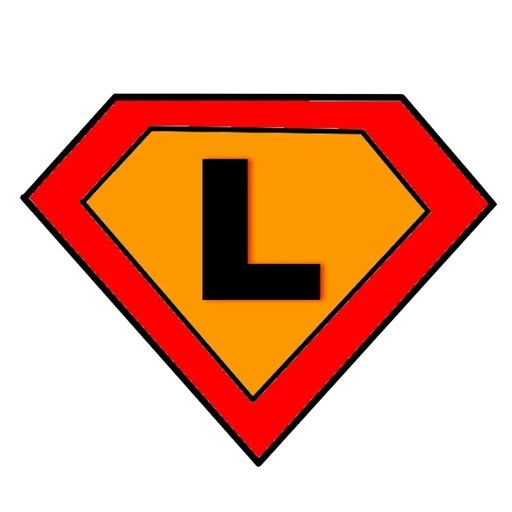
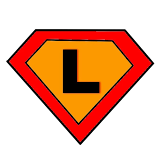
0 Comments